How to take back up of Chrome Bookmarks
Friends I believe everyone
knows the importance of bookmarks. We don’t have to write or remember the
website address again & again if we bookmark all usable addresses.
But it is common when we reinstall
the Windows, all applications and browsers history and bookmarks vanish. So I
would like to suggest you guys to take back up of your all bookmarks first and
then reinstall the Windows.
Here are the simple steps to so do:
STEP 1
Open Chrome browser and
right click on the bookmark bar, normally
docked underneath the address bar.
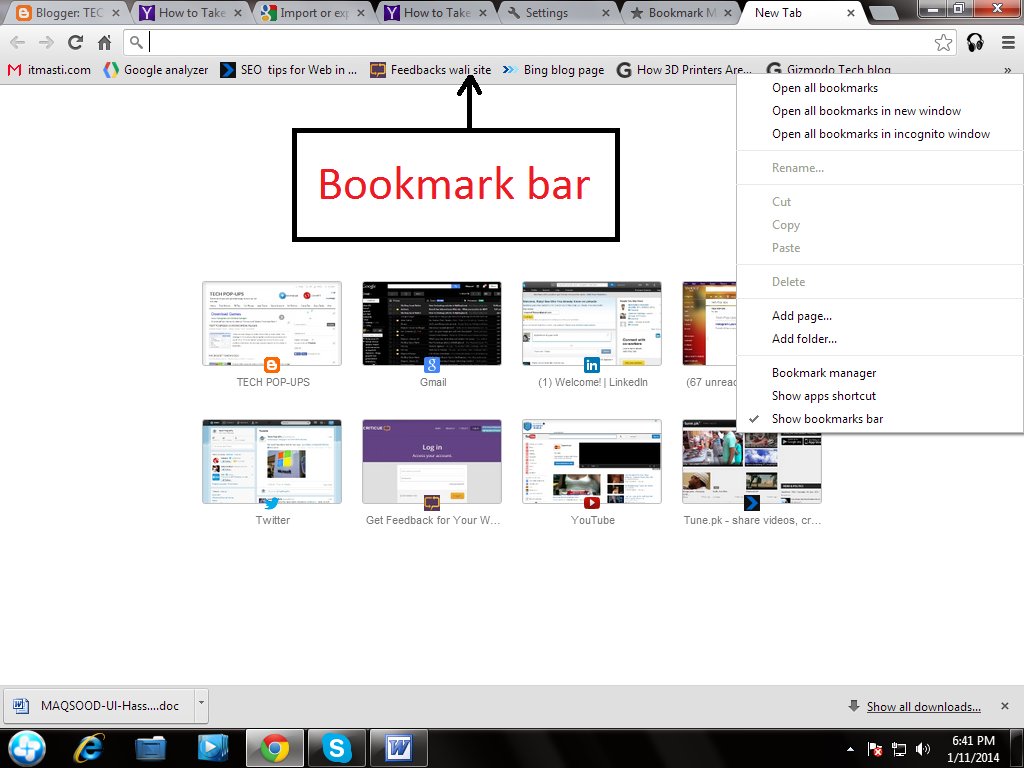
STEP 2
Now choose “Book Mark
Manager” from the drop down list:
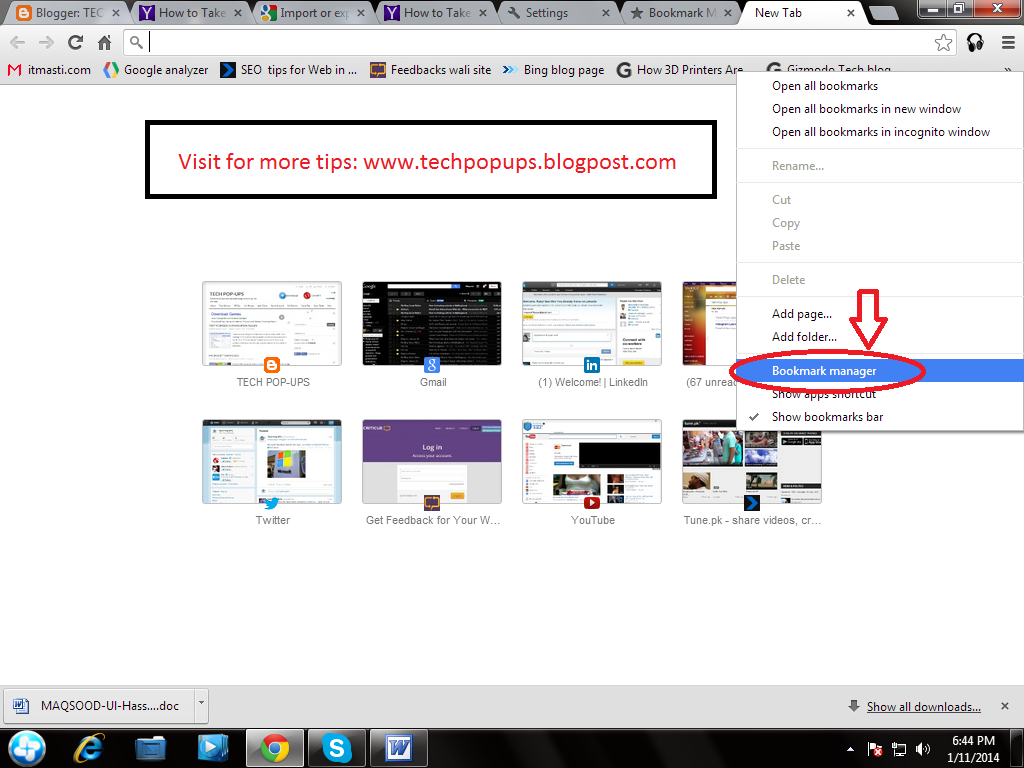
STEP 3
Now you can see all your
bookmarks in front of you. Click on “Organize” and select “Export Bookmarks
from HTML file”
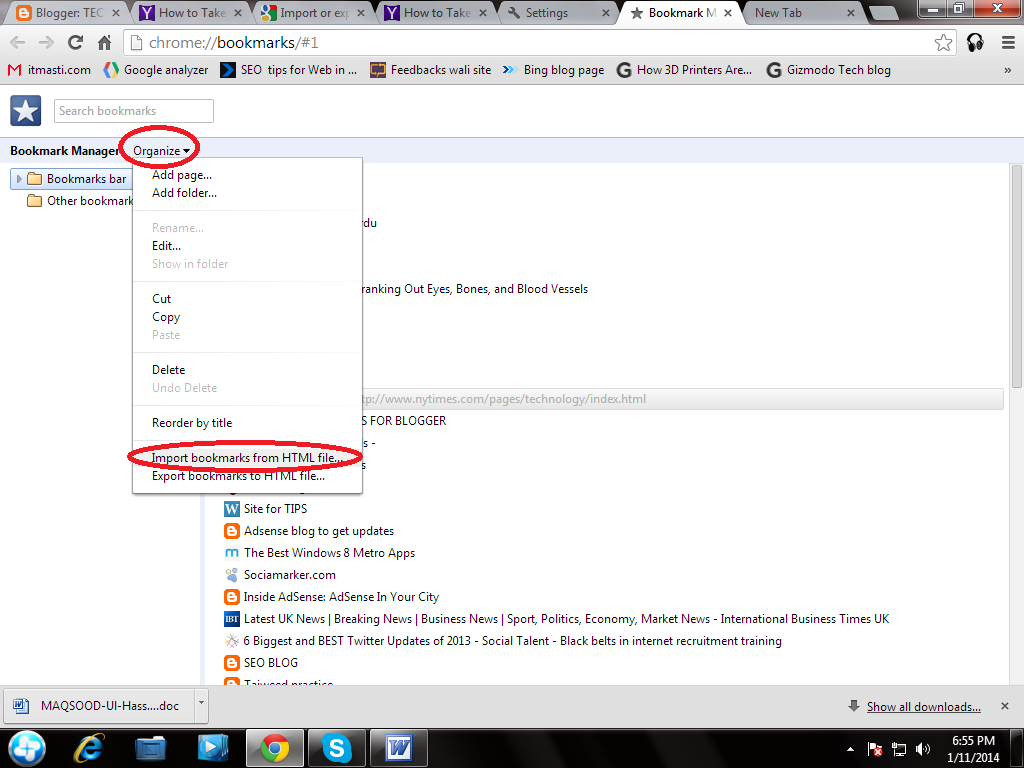
STEP 4
Now here give your desired
location and click on save button.
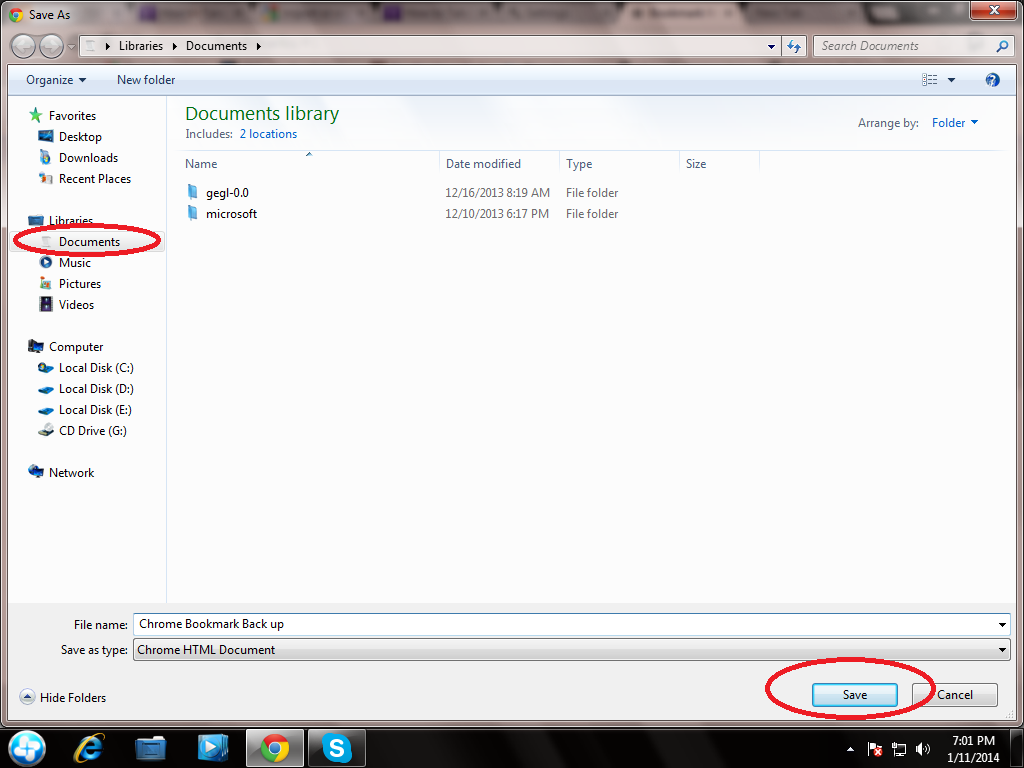
Friends now you are done!
Chrome
will export your bookmarks as a HTML file, which you can then import into
another browser.





2 comments:
Nice and easy way to back up all favourite site address
Nice information!
Post a Comment