How to use Google Drive?
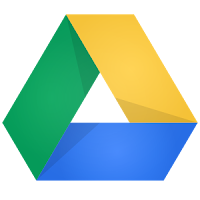
In order to get started with Google Drive, you need to have Google account. Create one if you don't have one already - it's pretty simple and quick.
Once that's done, head over to "drive.google.com" and login with your Google account. You will get 15 GB of space by default. Upon logging in , you'll land on the "My Drive " page, this is the place that has all the files and folders that you create/upload using Google Drive. You can use the options on the left hand side to switch to files or folders shared with you, or the ones that you recently viewed/edited, or those that you've starred for quick access (alongside some other options for sorting the files/folders).
There's a red button on the left side, labelled "create". It can help you create a new folder, document, presentation, spreadsheet, form or drawing in your Google Drive. Right next to it is an "Upload" button which will allow you to upload any type of file from a computer, and it will be saved in your Google Drive.
Once you've created a new file or uploaded one from your computer, you can choose to share it. If you're in the Drive, right click the file, navigate to Share, and then click "share" on the pop-up menu that opens. If you are in the document., click the blue "Share" button on the top-right. You have a few options now.
There's a link to share the item, but you'll have to decide for whom this link will work. Under "who has access" you can add more collaborator (people who can access the file apart from yourself. Enter the emails address (es) of the collaborator (s) in the "invite people" field, and choose whether that person can only view the file, or has the right to edit it as well. You can always come back to change these sharing settings, and add or remove collaborators.
Connect Drive to Your Computer
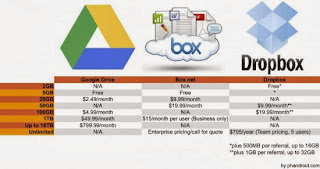
You can also install the Google Drive application on your computer. Click 'Connect Drive to your Desktop' on the Google Drive folder will be created on your hard drive and the files and folders in your Google Drive will be accessible from the comfort of your desktop. You can even upload files directly to your Drive by simply copying them into the Google Drive folder. Plus, if you have the Google Drive app installed on your smartphone or tablet, you can access everything on the go as well.
To share a file from the Google Drive folder on your PC, right click it, and under Google Drive, click 'Share'. The familiar 'share' popup will open, not in a web browser, but as a window , in which you can adjust the sharing settings for selected file explained above. You can also conveniently attach anything in your Google Drive to an email in Gmail, it's right next to the attach a file option in compose. If you're familiar with Dropbox, you'll get used to Google Drive in no time, as it's pretty similar to how Dropbox works.





2 comments:
Very useful information thanks
I am used to saving my data at Dropbox..but it has lesser space than Googel Drive. I hope Google Drive is as easy as Dropbox..l
Post a Comment