windows 7 introduction Tutorial

Windows 7 looks set to be significant
milestone in the evolution of Mircosoft's operating system. After the lukewarn
reception to Vista , many users had decided to
stick with Windows XP, but early reports suggest that the new software also benefits from reduced pre-order prices which means
that Microsoft has enjoyed healthy sales even before the actual DVDs were
available for posting.
NEW FEATURES
There are a whole
host of new features introduced in Windows 7 though some are more
noticeable than others. You’ll find improved previewing features on the taskbar thumbnails, and a new jump lists feature that offers easy access to key
functions and recent documents (right-click on a taskbar entry to try it).
Networking functionality has been improved with the introduction of a new
HomeGroup tool that can share files and stream media around the home across a
LAN. Hardware support has been enhanced too, and you’ll now find a superior
interface through which to access connected printers and other devices. You can
discover more about Windows 7 at www.microsoft.com/windows/windows-7
GETTING STARTED WITH WINDOWS 7
You shouldn’t have any problems working with the Windows 7
Start menu, but the new taskbar might take some getting used to - programs are
shown as icons rather than bars by default,
and you can pin any application to the taskbar permanently for easy
access. Installing new software applications and hardware devices works in much
the same way as in Windows Vista, while the list of accessories included with
the operating system is alongside similar lines. Two new applications bundled
with Windows 7 with you might have already downloaded and used are Media Player
12 and Internet Explorer 8, and further free programs are available from the
Windows Live network (point your Web browser towards http://home.love.com to see
what’s available).

The Network and Sharing Center has received a number of
extra tools and a few helpful tweaks, while the Security Center has been
revamped to include maintenance tasks as well and is now known as the Action
Center – this utility will still warn you about missing antivirus tools or an
overdue spy ware scan, but it’s now also responsible for areas of your system
such as checking for Windows updates and backing up your important data..

Like Windows Vista, Windows 7 offers Getting Start window
that you can launch from the Accessories menu. The screen features quick links
to a number of key area that you might want to familiarize yourself with,
including a tool to transfer files and setting over form another computer.

The Start menu and taskbar have been improved, though they
work in more or less the same way that they did in Vista .
One difference is that some compatible programs will offer sub-menus that
enable you to quickly access recent document or files, as in the Mcirosoft
Excel example shown here.

Windows 7 introduces the concept of libraries, which enable
you to group certain types of files and quickly access your music or video
collections (for example) with a couple clicks of the mouse. You can customize
each library as required and set up your own via the option on the toolbar.
Accessing and configuring your hardware devices is much more
straight in Windows 7 – Visit the Devices and Printers link from the Start menu
and you’ll see a screen similar to this one. For more details and related
settings for a particular device, double-click on the relevant icon.

The digital media capabilities of Windows have been extended
and tweaked, with the new Windows Media Player 12 offering a range of improved
managing and sharing tools. Via the Stream menu you can stream your music
collection across the PCs and devices in your home or even over the Web.

Many of the tools that were previously bundled with Windows,
such as the instant messaging and email applications, can now be downloaded for
free from the Windows Live website at http://diwbkaid.live.com.
An improved Photo Gallery tool is on of the downloads available.
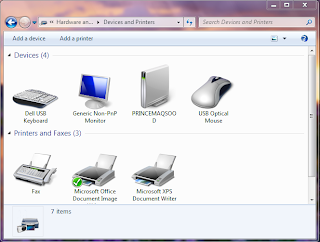





0 comments:
Post a Comment